Change the password of a Windows VPS
When is it useful to change the password?
- If you received a default password and want to set your own
- As a security measure or good periodic practice
- If someone else had temporary access and you want to restrict it
- If you are setting up access for another user and need to update their credentials
Steps to change the password of your Windows VPS
1. Connect to your VPS via Remote Desktop (RDP)
- On Windows: open Remote Desktop Connection (
mstsc) - Enter your VPS IP address and log in with your user (usually
Administrator)
2. Use the shortcut to change the password
Once inside the VPS desktop:
- Press the following keys:
CTRL + ALT + ENDNote: Do not use CTRL + ALT + DEL as it affects your local machine. END works within the remote session.
- Select "Change a password..."
- Enter:
- Current password
- New password
- Confirm new password
3. If the shortcut doesn't work – alternative method
- Right-click the Start button
- Select "Computer Management"
- In the left panel, navigate to:
System Tools > Local Users and Groups > Users- Right-click the user (
Administrator) and select "Set Password" - Confirm and set the new password
Security tips
- Use a strong password (minimum 12 characters, include letters, numbers and symbols)
- Avoid generic passwords like
Admin123or dates of birth - Do not share your main login; create new users when needed
Need help?
If you can’t access your VPS or forgot your password, open a ticket from your client panel or contact our support team. We can help you reset it quickly.
You can also reach us on our social networks:
- Instagram: @baires_host
- Discord (active support): https://discord.gg/sazpYmGRbQ