How to Connect to a Windows Server Using Remote Desktop (RDP)
This guide walks you step-by-step through connecting to your Windows server using Remote Desktop (RDP). It includes screenshots to visually assist you during the process.
✅ Requirements:
- The server IP address.
- The username (usually
Administrator). - The password.
- A Windows PC (or another compatible system).
1. Open the Remote Desktop Application
There are two ways to open the Remote Desktop app:
- Option 1: Press Windows + R, type
mstsc, and hit Enter. - Option 2: Click the Start button (or press the Windows key), and type Remote Desktop in the search bar. Then click on the app to open it.
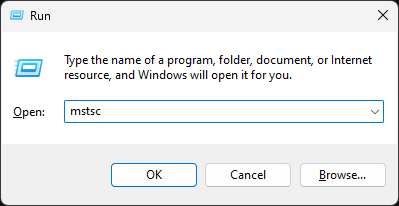 |
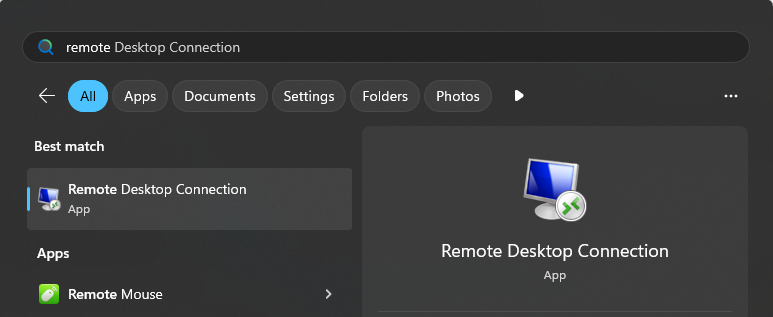 |
| Image 1A: Run Remote Desktop from 'Run'. | Image 1B: Search for Remote Desktop from the start menu. |
2. Enter the Server IP
A window titled "Remote Desktop Connection" will appear. In the Computer field, enter the server’s IP address (example: 23.175.40.55) and click Connect.
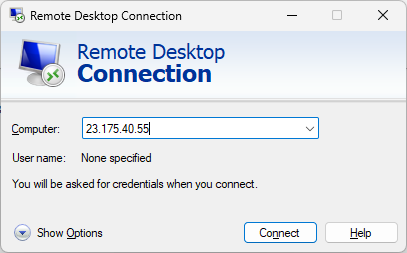 |
| Image 2: Entering IP in Remote Desktop. |
3. Enter Your Credentials
A window will open asking for your username and password.
- Username: Administrator (default)
- Password: The one we provided via email
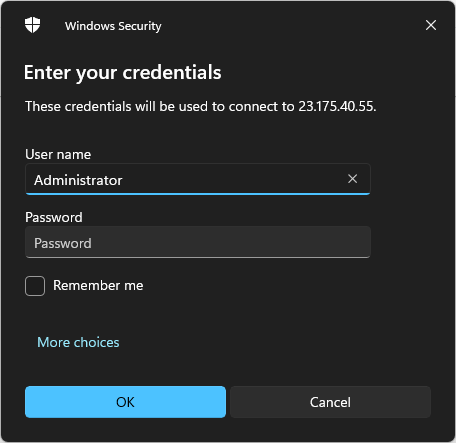 |
| Image 3: RDP credential prompt. |
4. Confirm Security Warning
Windows may display a warning about the server's certificate. This is normal. Click Yes to proceed.
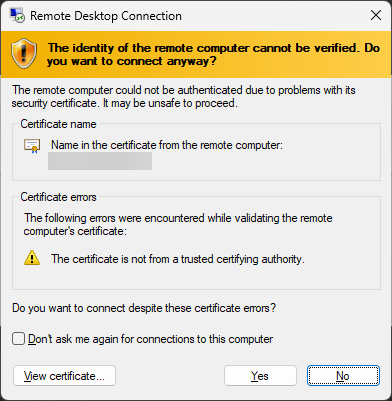 |
| Image 4: Typical security warning. |
5. You’re Connected!
After accepting the warning, you’ll see your Windows server desktop. From there, you can install programs, configure services, and more.
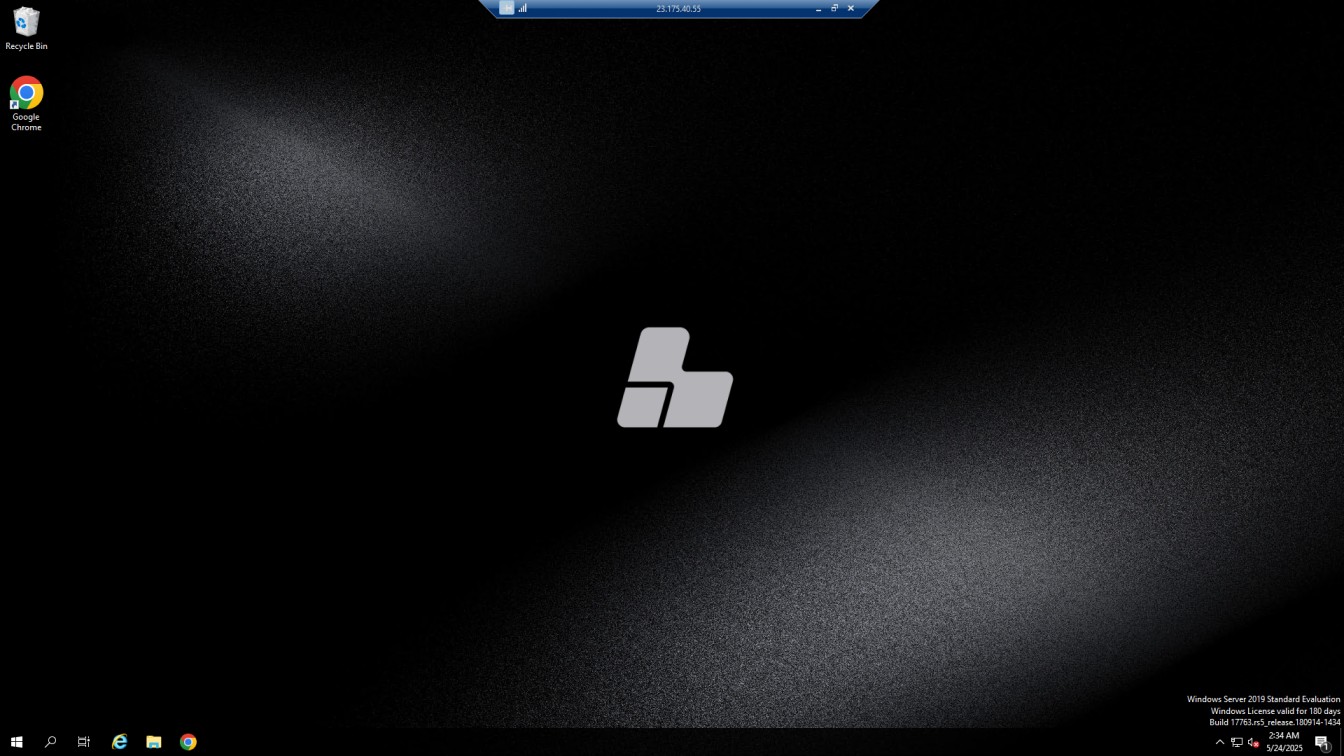 |
| Image 5: Active remote desktop session. |
❌ Common Issues
Unable to connect
- Double-check that the IP is correct.
- Ensure the server is powered on.
Incorrect password
- Copy it exactly as provided, including uppercase letters and special characters.
Restricted network
- Some networks block the RDP port (3389). Try from a different network or contact us for support.
Connecting from Other Operating Systems
macOS
- Download Microsoft Remote Desktop from the App Store.
- Add a new connection with the IP, username, and password.
- Connect with one click.
Linux
- Install Remmina using your package manager.
- Select the RDP protocol.
- Enter the server IP, username, and password.
Need Help?
If you’re having trouble connecting, contact us through your client panel or via email. Our technical team is here to assist you.